Just blogging things you need to know. Social media tips and tricks, blogging tips and tricks and search engines news.
HelpITx is live again after a long period. A couple of months ago, I accidentally deleted HelpITx blog from my blogger account and the most horrifying thing was the unavailability of any backup for my blog even I didn't have any backup for template and content too. The creepiest thing was that the blog was not deleted in a normal way that is it's deactivated for 90 days and then it's deleted permanently. In my case I accidentally deleted the blog permanently. It's very easy to restore a blogger blog in 90 days when it is deleted in the normal way because even after deletion from your side, it still remains on Google servers and you can easily recover it back clicking on a single button but what if you delete it permanently? You can't see your blog in blogger dashboard even in the deleted blogs list and it seems almost impossible to restore that blog. There isn't any visible option of restoring that permanently deleted blogger blog.
What you had done if you ever came across this situation? Well honestly speaking, at first second when I realized that my whole blog has been deleted by me permanently, I was shocked and lost hope to see it live again. This shocking situation survived no more than 5 minutes as I quickly get an idea to recover my permanently deleted blogger blog. At first it really seemed impossible to have my blog back to live but as a blogger I never learnt to loose hope so I struggled and finally restored the blog.
Read More: Stylish CSS Table For Blogger
In this post I am gonna tell you how I made this apparently impossible task possible. There isn't any rocket science involved in it and it is a lot easier process than you think but it requires some patience and manual work so it could be a little time taking task to get your blogger blog back but I assure you that it is worth of doing it. Now we proceed towards the method.
Make Sure Your Blog Was Indexed?
Before trying to restore blogger blog from this method you must be confirmed that your blog was indexed in search engines before it got deleted. If it wasn't indexed in the search engines or neither you allowed search engines to crawl through your blog than it becomes impossible to recover it by using any method. Well if you're not already prepared for it then you must learn how to index your pages in search engines and also how to make use of Google Webmaster tools to make this process faster. If your homepage and articles were indexed in the search engines specially Google then you can proceed to restore the deleted site. I'd my articles indexed in the search engines and my blog was allowed to be crawled by bots so I could do it.
Tools Needed To Restore Permanently Deleted Blogger Blog?
The tools needed for the working of this process are.
- Archive.org
- Google Web Cache
Before proceeding further, I should introduce you with these tools.
1. Archive.org:
Also called the Wayback Machine, is the online archive for all publicly accessible internet data including webpages, images and multimedia. Basically the wayback machine works as a search engine that crawls through the URLs and downloads all the data available on those URLs if they allow web spiders to crawl them that is later accessible in a timeline form. It means that a same page can be downloaded on multiple dates and is available to be viewed for every past date. It's a very useful feature that let you find that how a site looked like in the past. Well if your blog is indexed in Google, then there are stronger chances that it would be available on the Way Back Machine too.
2. Google Web Cache:
Google regularly downloads the indexed webpages in its cache that can be viewed later. Unlike wayback machine from archive.org, it only stores a single copy of latest downloaded page. It doesn't store periodic copies and we can't even know the date when Google downloaded that webpage. Webpages can also be found using this service if the website is off due to any reason. So it is another tool that's helpful in recovering your deleted webpages.
Now I proceed to steps of recovering my blog.
Now I proceed to steps of recovering my blog.
Steps Of Recovering Permanently Deleted Blogger Blog?
At first I went to archive.org and searched my domain on it. I was fortunate to see even the first glance of my blog in the wayback machine. I went through each link and created a list of all articles present in the archives.
It was an easy but not a simple task because I'd to go through multiple links and copy the link of each article.
Now you must want to know how I gathered all links to articles that were written in my blog.
First of all I went to homepage of my site using wayback machine and then opened each article. Each article contained links to other articles because I place links to other posts in my articles. The process was easy then, I copied links from there and pasted in a separate notepad file to access later. After collecting all links, the actual work began.
I created a new blog with the same title and domain as my previous one. You'd already know how to do it as you lost the blog because you'd done the above mentioned steps before.
After setting up new blog, the next part was to import content and that was not possible automatically. So what I did?
I opened the list of all links to my blog's articles and opened Way Back Machine. Entered the link to article in wayback machine and that opened all archives present of that article. I simply selected the latest archive and opened it. Then the process was simple, just copied the whole article including images. I think there is nothing special in it to guide you. Then I go to my blogger dashboard, created a new post and pasted the whole content into my blogger post editor. Edited the post, specially links in the post. You must edit all links that are present in your article before finally posting the article because articles copied from archive.org contains all links archived so it's better before final posting, review all the links in the article.
Then after setting up a post I simply published the article and that's it. I did it with all links I collected. For the articles that were not available in way back machine. I used Google Cache to restore my posts. For this I went to cachedview.com and pasted the link so that I can find cached image of that article. After finding the article, I repeated the above process and got my blog back.
Hope that this tutorial helps you in getting your permanently deleted blogger back in future. Stay tuned with us for more new tutorials and posts.
Image Credits: Shutterstock
Image Credits: Shutterstock






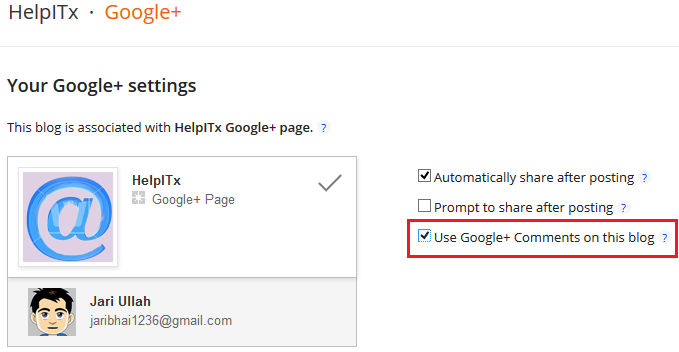




.png)







